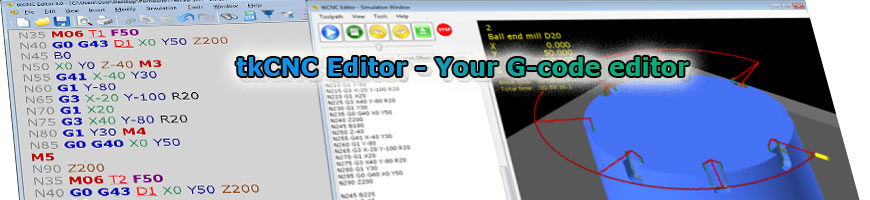
| tkCNC
Overview |
Screenshots |
Download |
Purchase |
FAQs |
Contact |
Online
Help |
CNC program simulation/verification
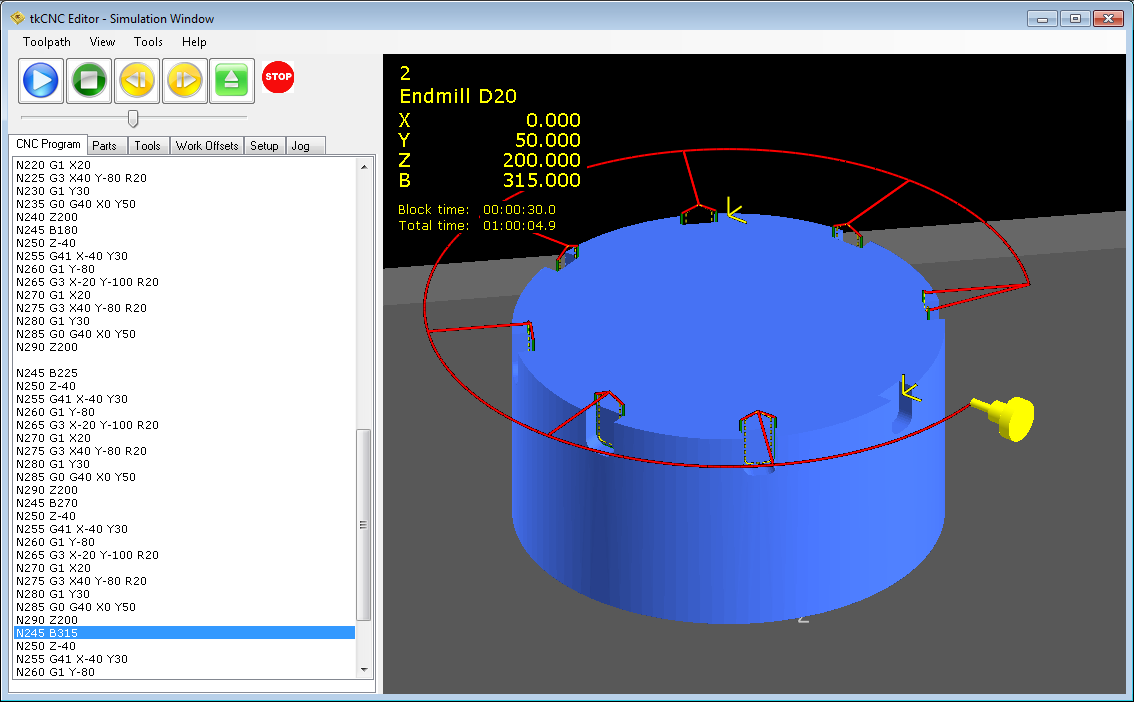
Click on "Simulate" icon to start simulation/verification of selected part of CNC code or complete CNC program.
Elements of tkCNC Editor Simulation Window are:
- Main menu
- Toolbar with buttons: Start, Stop, Back, Forward and Rewind, icon with spindle state, and simulation speed slider (slide on the right for faster animation)
- 6 tabs on the left side of window
- Simulation view on the right side of window. In simulation view current tool position and machining time are displayed
Main menu contains:
- Toolpath menu – contains commands for simulation manipulation (Start/Stop simulation and jumps back and forward)
- View menu:
- Scene light – select between three modes of scene lighting
- Focus on tool tip – change scene focus on a tool tip and back to toolpath center if unchecked
- Tools menu:
- Import simulation settings from... – enables you to copy all simulation setting from another already simulated CNC program (Parts, defined tools, work offsets and simulation settings from "Setup" tab)
- Export to DXF – currently displayed toolpath can be exported in DXF file for other uses.
- Help menu
On the left side of the window, tabs contain:
- CNC Program – simulated code is displayed with current block executed
- Parts – setup up to four parts for simulation (STL or DXF)
- Tools – setup tools for currently simulated program
- Work offsets – define work offsets for currently simulated program
- Setup – various simulation options (how tool and toolpath are displayed)
- Jog – when simulation is stopped, tool can be moved in JOG mode
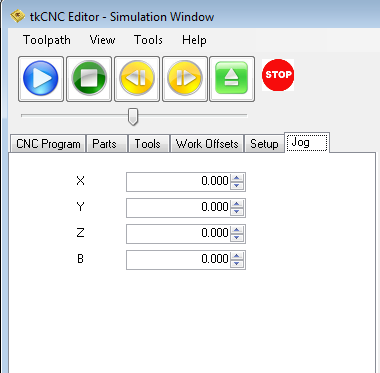
tkCNC Editor - Your G-code editor