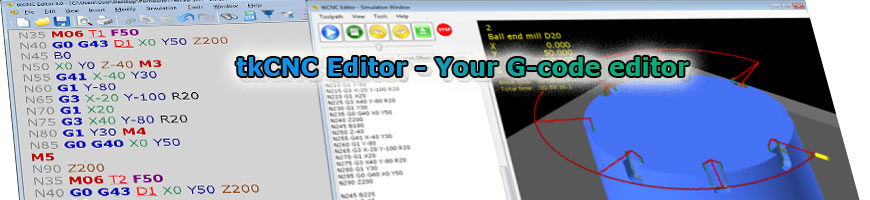
| tkCNC
Overview |
Screenshots |
Download |
Purchase |
FAQs |
Contact |
Online
Help |
tkCNC Editor 3.0 Online help - Content
Main menu:
File menu:
- New CNC File – create new CNC file window
- Open CNC File – open existing CNC file (see also: General settings - CNC file extensions)
- Save CNC File – save opened CNC file
- Save CNC File as – save opened CNC file as...
- Close CNC File – close active CNC file
- Page setup – standard page setup dialog for paper format and paper margin settings
- Print preview – preview CNC file before print
- Print – print active CNC file
- Print All Open CNC Files
- Recent File List – contains list of recently used files
- Exit – Exit application
Edit menu:
- Undo – unlimited undo
- Redo – redo last change
- Cut, Copy, Paste and Delete – standard text editing functions
- Select All – select all CNC code in active file
- Find/Replace – open find/replace dialog
- Flip rows – flips rows of selected CNC code (1st row becomes last, last becomes 1st)
- To Uppercase – change selected CNC code to upper case
- To Lowercase - change selected CNC code to lower case
- Go to line... – select line to jump to
- Highlight X Words – toggles highlighting of X words in CNC code
- Highlight Y Words – toggles highlighting of Y words in CNC code
- Highlight Z Words – toggles highlighting of Z words in CNC code
View menu:
- Standard Toolbar – toggles visibility of standard toolbar (with buttons New, Open, Save...)
- CNC Tools Toolbar – toggles visibility of toolbar with CNC specific functions
- Status bar – toggles visibility of status bar
- Small Icons – display small icons on toolbars
- Large Icons – display large icons on toolbars
Insert menu:
- Tool Change / Feeds and speeds... – open Tool change dialog and insert tool change code
- Smart template... – insert Smart template (predefined piece of CNC code)
- Quick AutoCAD Point filter – insert XY coordinates from AutoCAD command line (see also: Filter Points From AutoCAD)
- Filter Points From AutoCAD... - open Filter Points From AutoCAD dialog
- Circular Point Pattern... - Insert Circular Point Pattern in CNC code
- Rectangular Point Pattern... - Insert Rectangular Point Pattern in CNC code
- File location (Path) – insert full path to open file (returns „UnititledX“ if not saved)
- Machine Name – insert currently selected machine name
- Today's date – insert today's date in local windows settings format
- Insert code below every selected line... – insert code for e.g. subroutine call
Modify menu:
- Renumber – renumber CNC blocks (see also: Comments and Block renumbering)
- Custom address renumbering... – renumber any register
- Bracket content renumbering... – renumber comments
- Mirror X – mirror all X registers in selected CNC code
- Mirror Y – mirror all Y registers in selected CNC code
- Advanced Mirroring... – mirror XYZ code around any axis (X, Y, Z or custom axis)
- Offset Toolpath... – offset any open contour with XYZ code
- Translation… – translate XYZ code in all 3 axis
- 2D rotation... - rotate XYZ code for any angle in any of 3 basic planes
- 3D rotation... – rotate XYZ code for any angle around any axis (very powerful, arcs are interpolated in G1 moves)
- Edit 2D Contour... - edit machining contour visually
- Mirror Polar (Angle) Registers... – mirror polar registers around vertical or horizontal axis
- Custom Calculations with Registers... – apply any of basic math operations (add, subtract, multiply, divide) on multiple register at once
- Polar to Cartesian Conversion... – Convert polar toolpath to Cartesian
- Cartesian to polar conversion... – Convert Cartesian (XYZ) toolpath to polar (very powerful for machines with rotary table and without Y axis, path is interpolated for a given precision)
- Absolute to Incremental Conversion... – convert XYZ code from absolute to incremental (G90->G91)
- Incremental to Absolute Conversion... – convert XYZ code from incremental to absolute (G91->G90)
- Reverse Toolpath Direction... – reverse direction of XYZ code (lines and arcs)
- Sort Blocks by Register Value... – sort blocks by any register value (e.g. sort by polar angle register)
- Swap Commands... – Swap e.g. X-Y, Y-Z, Z-X, G2-G3, G41-G42, etc.
- Sort Commands in Block... – sort registers at block level
- Strip Block Numbers – strip (delete) block numbers (N registers) from selection or entire CNC code
- Strip Empty Lines – delete all empty lines from selection or entire CNC code
Simulation menu:
- Simulate CNC Program... – start CNC program simulation/verification
- Select Active CNC Machine – select machine for current CNC program (see also: Edit CNC Machines)
- Edit CNC Machines... – start dialog for editing all defined machines and adding new ones
- Edit Tool Database... – Edit, add or delete tools from tool database
Tools menu:
- Degrees Conversion... – convert degrees from DMS format to decimal and vice versa
- Calculator – start window calculator
- Merge Files... – join multiple files in one
- Compare Two Files with ExamDiff... – start external file compare utility (courtesy of PrestoSoft – www.prestosoft.com)
- External tools – define external applications for fast access (path of currently open CNC file can be sent to external application as command line argument) See: General setting - External tools
- General settings... – set general application options
Window menu – contains standard windows arrangement options (Cascade, Tile Vertical, Tile Horizontal, Maximize All) and list of all open documents
Help menu – contains "Online help" and "About" menu items, and "Enter registration key" menu item if application is not registered
See also:
- CNC program simulation/verification
- Export of tool path in DXF
- List of Keyboard shortcuts
- Tool database
- QuickCalc
tkCNC Editor - Your G-code editor